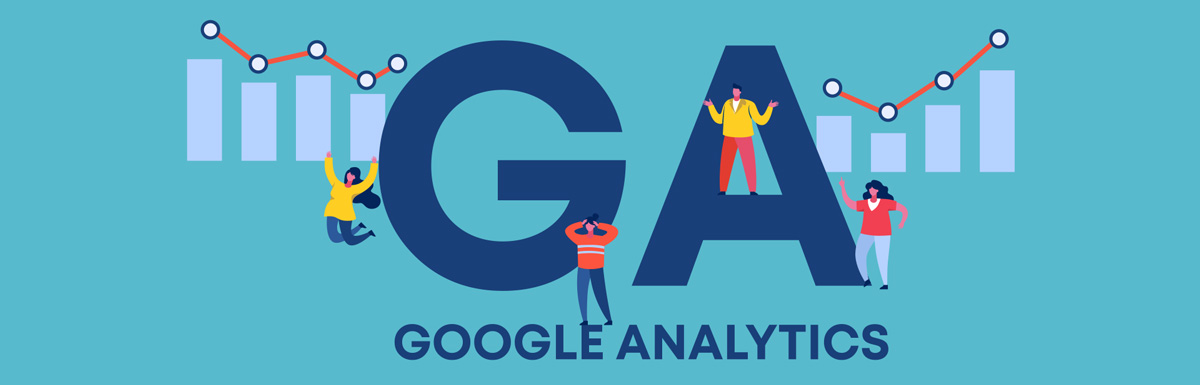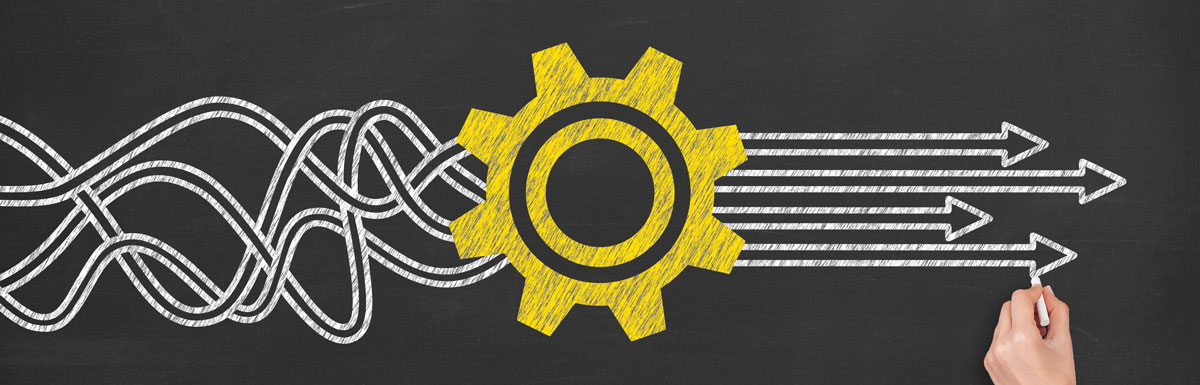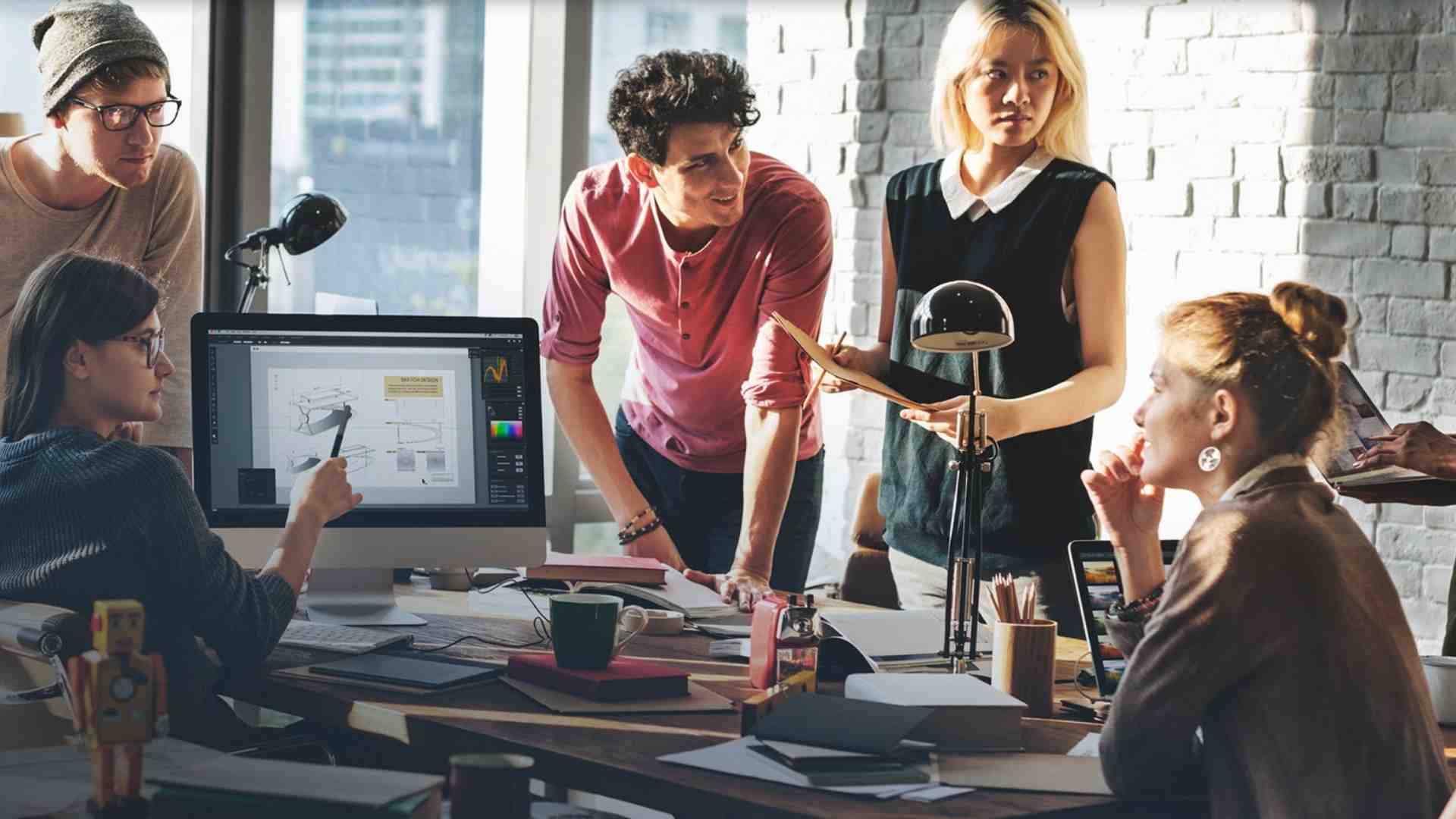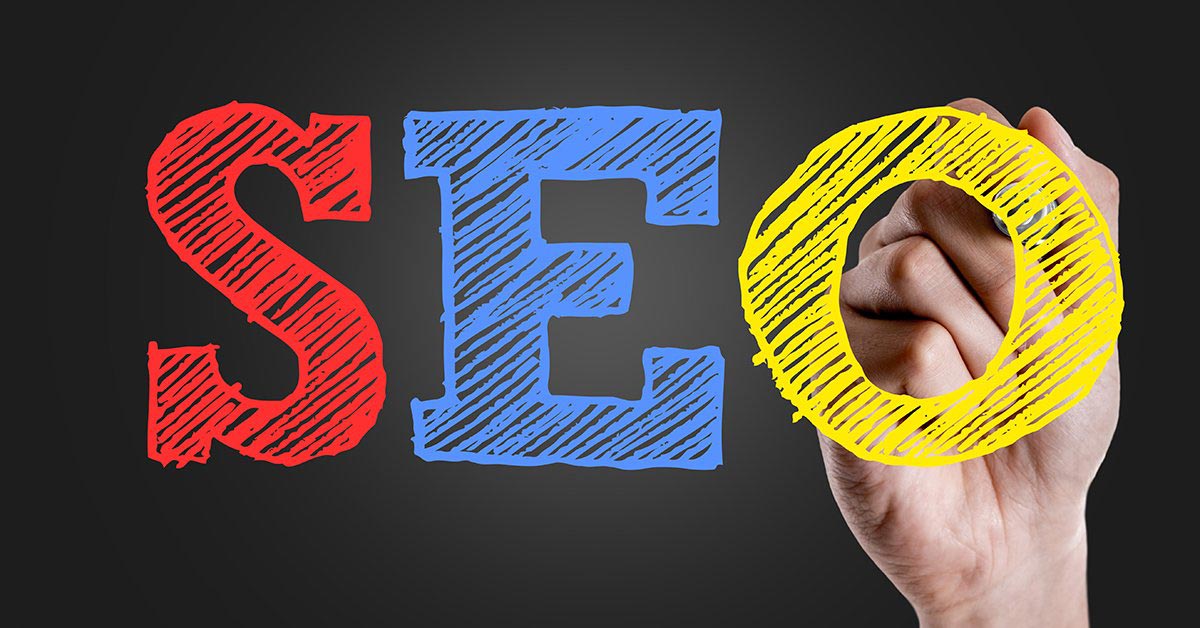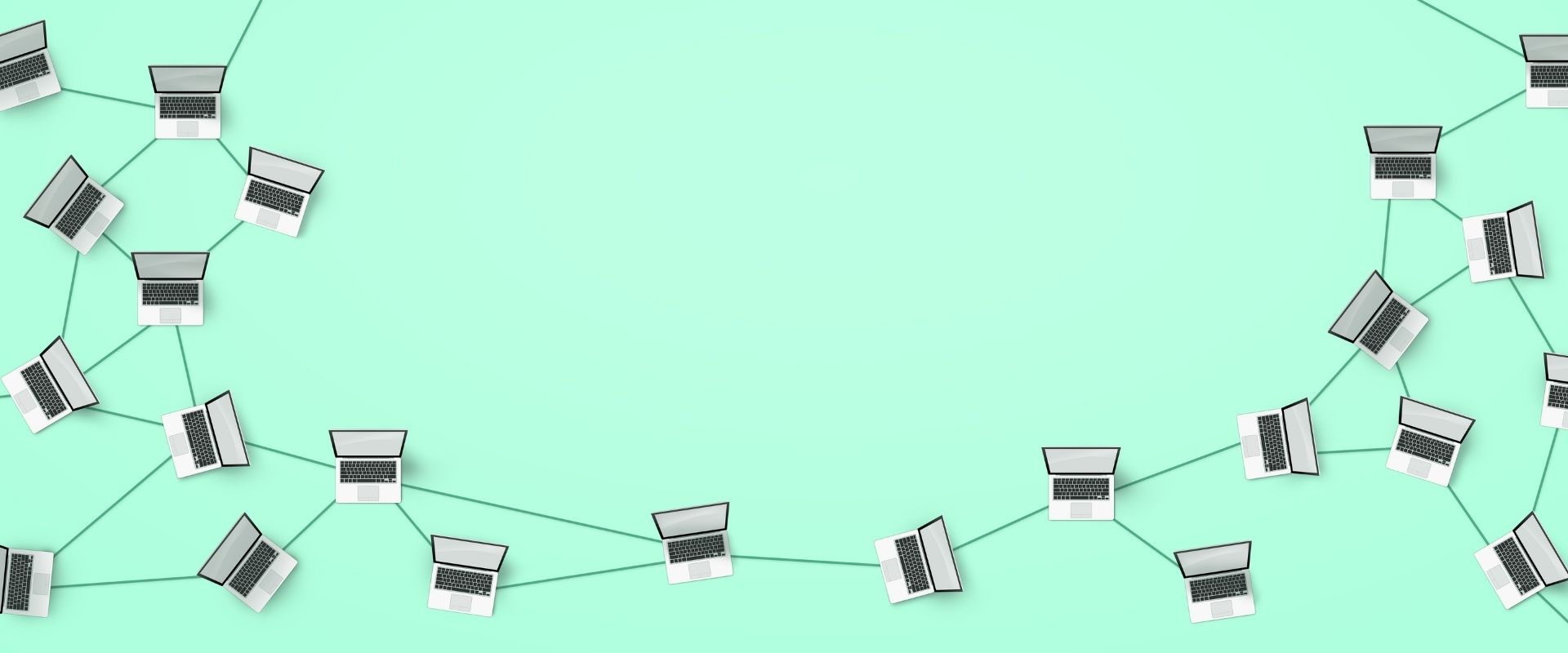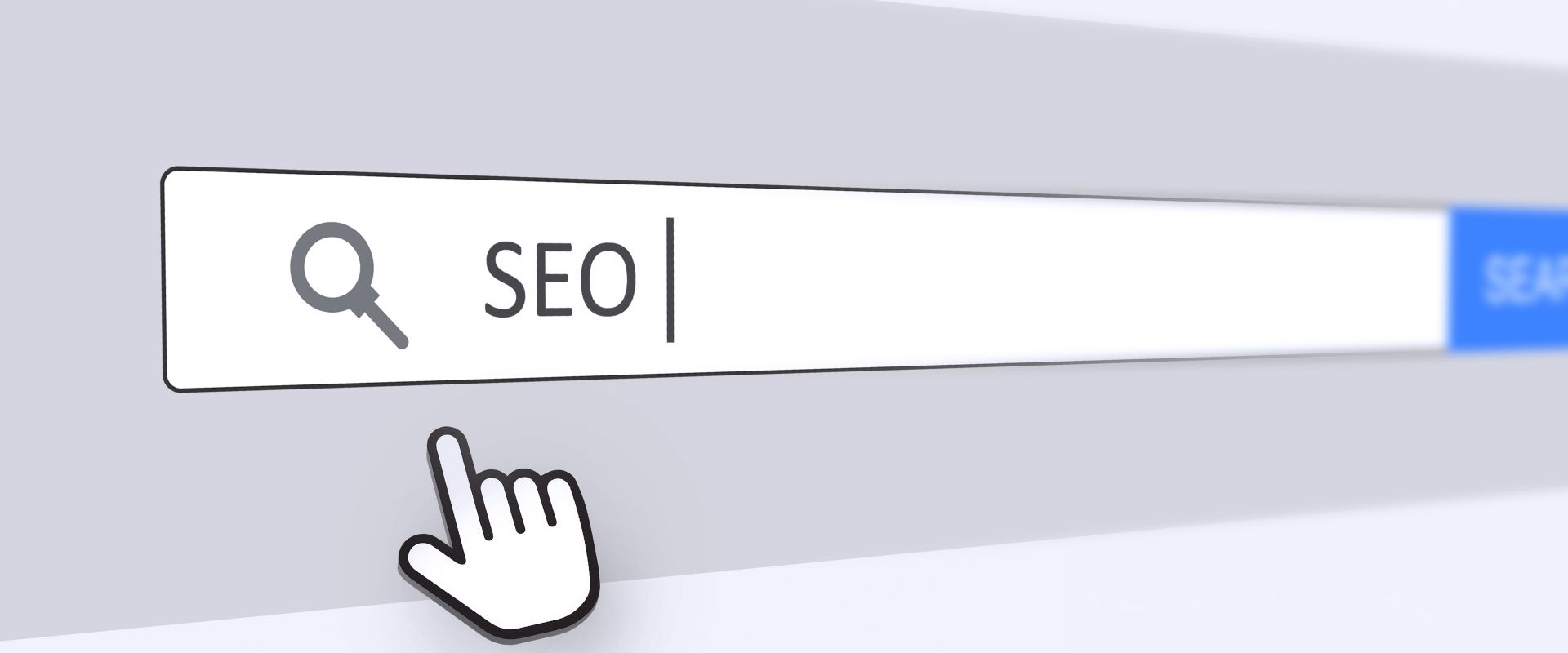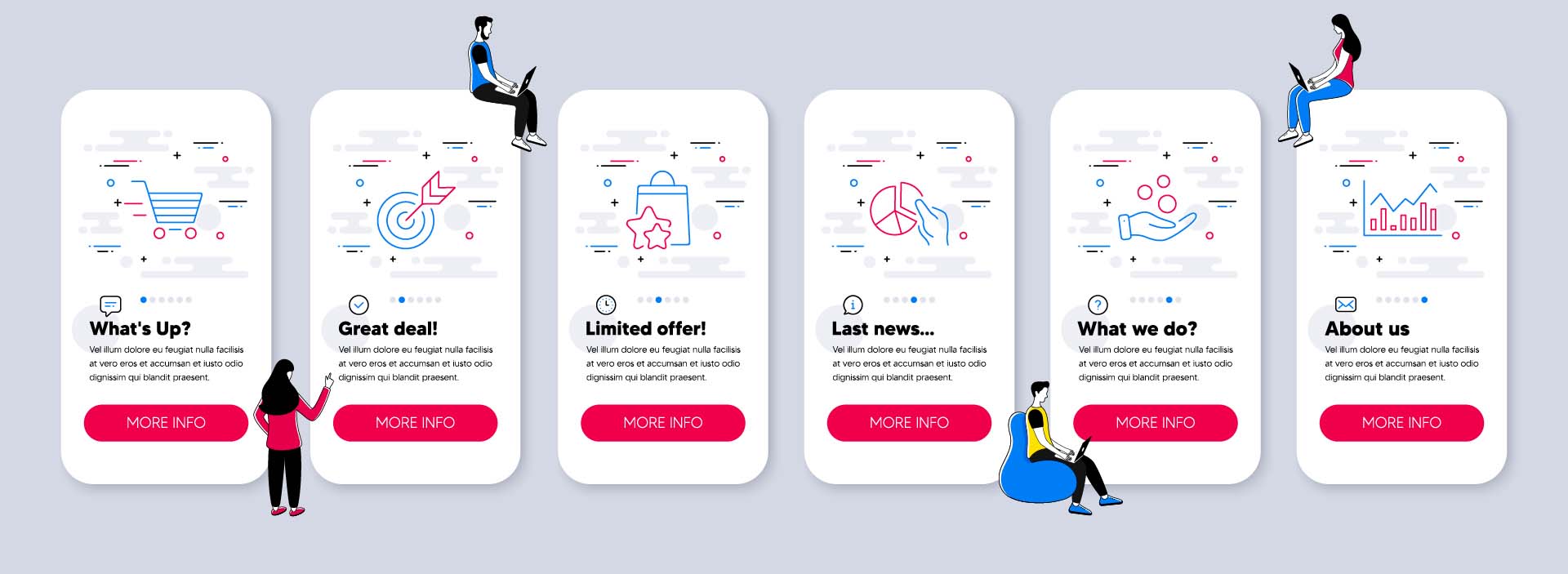Is the thought of Google Analytics (GA) overwhelming for you? Don’t worry, many people are intimidated by thought of web analytics but once you get stuck in, you’ll quickly get the hang of Google Analytics’ easy-to-use interface.
In this guide we will cover the following so that you can have a better understanding of how to leverage GA for your business.
What Is Google Analytics?
Google Analytics is a tool provided by Google to help you track and understand the behaviour of your website’s visitors.
It can be used by anyone, whether an SME, large enterprises, personal use and more, to track any sort of site, blogs, static websites, eCommerce websites etc.
It gives you an opportunity for a complete analysis of website performance and user behaviour. Leveraging this data will allow you to better target your audience and to improve and optimise your website for the ultimate user experience.
GA can be used in combination with other Google SEO tools like Google Search Console and Google Tag Manager which makes it even more useful for improving the SEO of your website and taking your digital marketing to the next level.
How Much Does GA Cost?
Now that you know what GA is, the next question to ask about Google Analytics is how much does it cost?
GA comes with both free and paid plan. If you are a small or medium sized business, you don’t need to worry about paying for this service. You can use the free version of GA and you will have access to all the main, great features that will help drive your business’ growth.
For enterprises, you can always opt for the paid version to get more features and integrations like Advanced, customizable funnel reporting, attribution modelling, unlimited data, access to raw data and much more.
The features provided in the paid versions are tools that you would mostly need if/when you have millions and even billions of monthly hits.
How to Setup Google Analytics?
To start setting up Google Analytics, the first thing that you need to do is to have a Google Account.
If you use Gmail, Google Docs, Google Drive and other Google products, you most likely already have a Google account email address. If not, you can create a new Google Account. Once that you have a Google account.
Follow the steps below to setup Google Analytics:
- Create a Google Analytics Account
- Choose what you want to measure
- Add your tracking code to your website
- Verify that your code is working
Create a Google Analytics Account
The first step is to create a Google Analytics account or sign in to the one that you have already created.
Choose What You Want to Measure
Once that you have created an account, you need to do a quick basic setup.
Here, you enter your Account Details, Property Setup (your property is what you will be tracking) and Business Information. You should create an account, create and name your property, choose the time zone and industry.
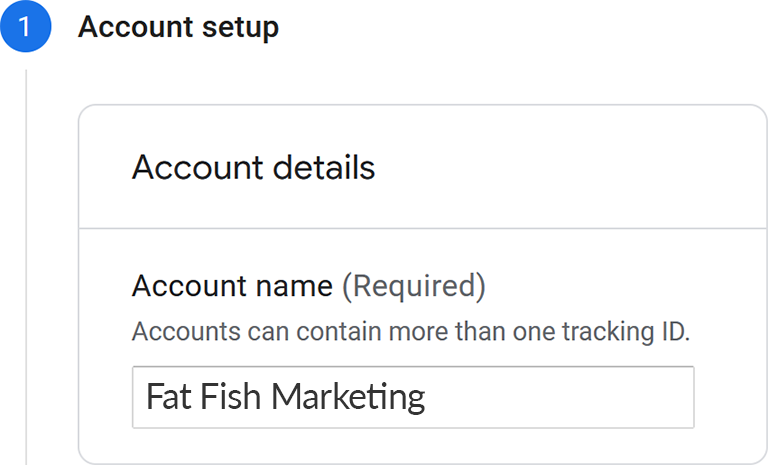
Add Your Tracking Code to Your Website
When you create a property, you’ll have access to a unique ID for tracking and a Global Site Tag.
In order to allow GA to track your property’s metrics, you need to add the tracking code to your application.
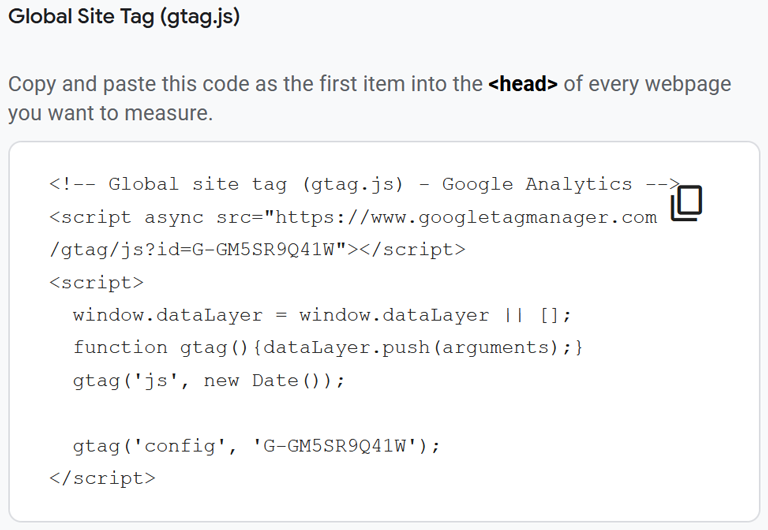
You need to paste the global site tag right after the <head> tag on each website page that you want to measure. If you are using a static website with basic HTML you will need to enter the global site tag to the code.
If you are using a CMS like WordPress (or WooCommerce), you can also use a plugin for Google Analytics tracking setup.
Verify That Your Code Is Working
Lastly, you need to verify that the code that you added to your application is working, by looking at the real-time reports on GA’s portal.
Open the real-time reports section and click around on your site or application. It should show at least one visitor in the report (that would probably be you).
That’s it for the setup. Now let’s have a look at how to use Google Analytics’ dashboard and the reports that our data will generate.
What Are Metrics and Dimensions?
Before looking at Google Analytics reports, we will discuss metrics and dimensions. The reports you’ll get will be based on metrics and dimensions – so listen up!
- Metrics – Just like any other metric. These are quantitative ways of measuring data. You can calculate and track your metrics. For example, sessions, age and population.
- Dimensions – These are ways of grouping data with certain attributes into categories. For example, cities, names, country, browser.
Here are few more examples.
Example Dimensions:
- Browser
- Exit pages
- Location
- Country
- Device
Example Metrics:
- Population
- Number of Sessions
- Number of Page Views
- Bounce Rate
- Number of Conversions
In GA reports, dimensions are the rows and metrics are the columns. You can also create custom reports that combine different dimensions and metrics.
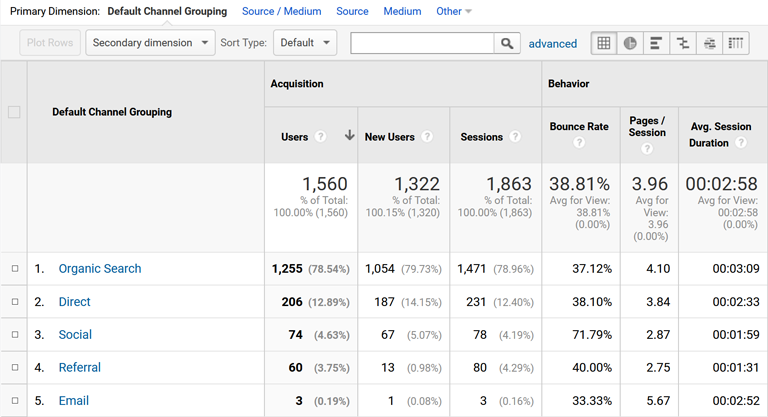
You can combine different dimensions and metrics to produce a report that is valid for your business goals.
However, not all dimensions and metrics can be combined into reports.
Each dimension and metric has a scope, which is the level at which data is collected. The different scopes include user-level, session-level and hit-level. Only dimensions and metrics that operate on the same scope can be combined together.
What Are Audience and Segments?
An audience is a group of users that have certain things in common. These users are grouped together based on any combination of attributes. For example, if you want to target users in a specific location, say Canada, then that is your audience.
Google Analytics has already set up audiences like location, age groups etc. so you don’t have to create these audiences. You can also create custom audiences.
If you are interested in targeting only the millennials in Canada, you can choose to gather data on visitors that are in Canada and are between 25 to 34.
Creating an audience is easy in GA, the hard part is figuring out what audience you should be tracking.
Read this blog post to find out how to attract the right audiences to your website.
A segment is a subset of your user, sessions or hits data.
For example, if we take your users data, a segment of this could be the users who made a purchase, or users who have unbought items in their shopping cart. There are pre-made segments provided by Google Analytics. You can create segments based on:
- Users – users are the people who visit your website. Cookies are used to tell when a user returns to a website, then they can be categorised as a returning user. However, if they wipe their cookies, or land on your website from a new source (paid campaign or social media) they may be counted as a new user.
- Hits – the actions people take on your page, like clicking on a button, adding a product to cart etc. Google counts hits as interactions.
- Sessions – sessions are made up of all the interactions a user has with your website in one go. For example, they visited your homepage, viewed some product pages, added a product to cart and then left your page. This is a session.
Note that a single person can generate multiple sessions and each session can have multiple hits.
Here is an example of a segment that you can create to analyze your data. Say for example, you want to see if reading the About Us page of your website triggers a purchase in your users, you can create a segment with the condition – sessions that include About Us page and Users who purchased a product from your website.
How to Create a Google Analytics Segment?
Open Google Analytics and within Audience, Acquisition or Behavior Overview look for ‘+Add Segment’ at the top.
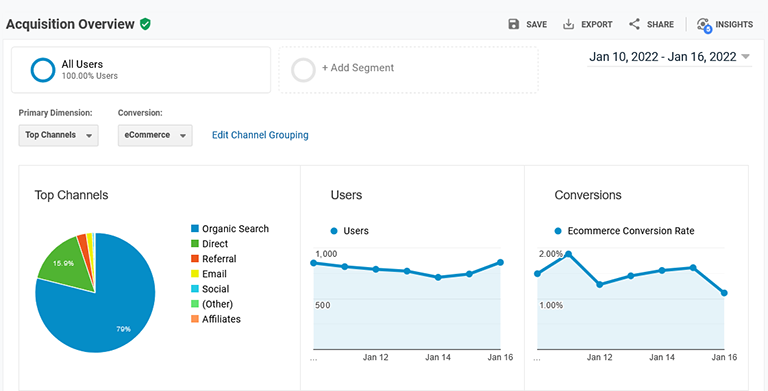
Click on that and it will open up you segment configuration.
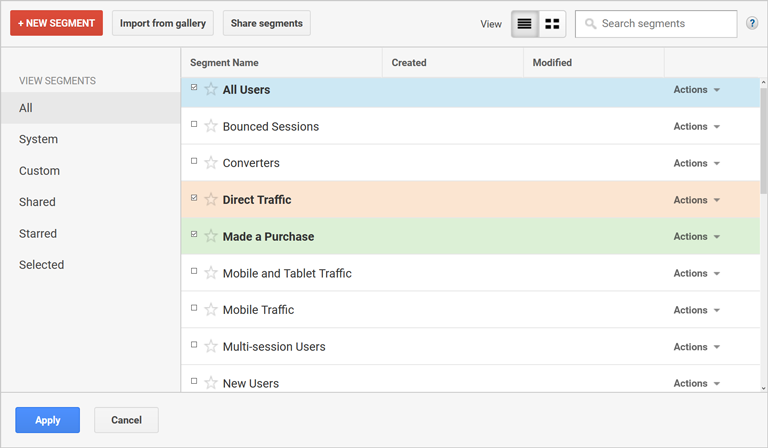
Under the View Segments tab on the left hand side, you’ll find:
- All – All the segments that you have on GA
- System – Pre-built segments provided by GA
- Custom – Segments that you have created yourself
- Shared – Segments that can be shared to different views and users
- Starred – Those that you have added to your favorites
- Selected – All the active segments
You can find all the pre-built segments by clicking on ‘System’ segments button.
To create your own custom segment, click on ‘Custom’, click on ‘+New Segment’ and you will get the options to create a new custom segment using demographics, technology, behavior and other more.
As you start creating your segment, you will notice that the summary pane on the left hand side will start to update and show the percentage of users according to the created segment. Once you’re done with creating the segment, you can save it and return to view the segmented data at a later date.
Understanding Reports
Now that you know the terminologies used in Google Analytics, let’s have a look at the reports it provides.
GA will start gathering user data right after you are done with the setup. After 24 hours the platform should have collected enough data for you to see your first report. You can access these reports from the GA’s dashboard on the left hand side. You will see 5 types of reports:
- Realtime
- Audience
- Acquisition
- Behaviour
- Conversions
By clicking on these reports, you can dive deeper and explore the ins and outs of the data. Let’s take a quick look at each report.
Realtime Report
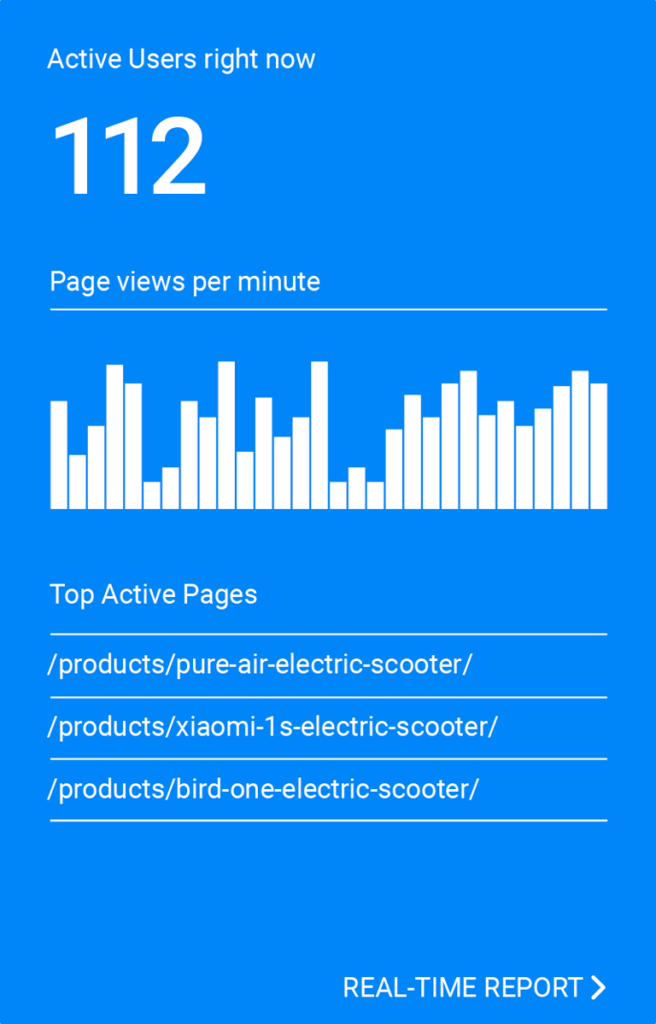
The first option on the left hand side menu is the real time dashboard. This dashboard will show you real time data of users that are currently interacting with your website. You can check how many visitors are on your site, what pages they are visiting, where they are located and where they were redirected from. You can use this report to:
- Check if an ad that you created is bringing visitors to your site
- Immediately see how much traffic a social media or blog post generates.
This is a great way to see if your recent actions are making an immediate impression. Did you post a tweet that’s going viral? See how that affects your website traffic with real time analysis in Google Analytics.
Audience Report
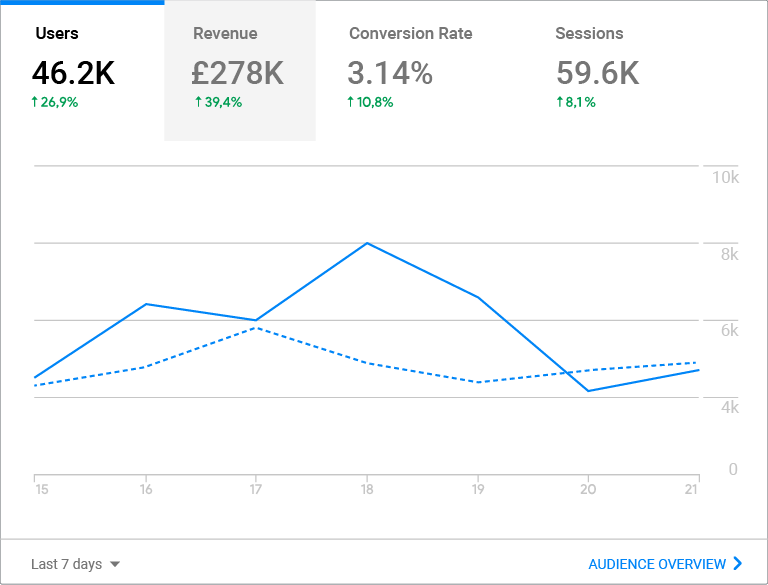
The audience dashboard is the report where you can see data about all of your site’s users, not just the ones that are currently active. You can view users based on different categories they fall into including:
- Demographics
- Interests
- Geo
- Behaviour
- Technology
For example if you click on Demographic report, you can see the user’s data categorized into age and gender. You can use this data to understand more about your audience. Who are they, how old are they, what gender are they?
With these insights you can verify that your target market are interacting with your content, or learn potentially discover new markets that you can target going forward.
You can also view things like how long users stay on your website, what pages they visit the most, what is the lifetime value of a user, how many returning users do you have. All this data can be very crucial for your SEO and digital marketing of your website.
Acquisition Report
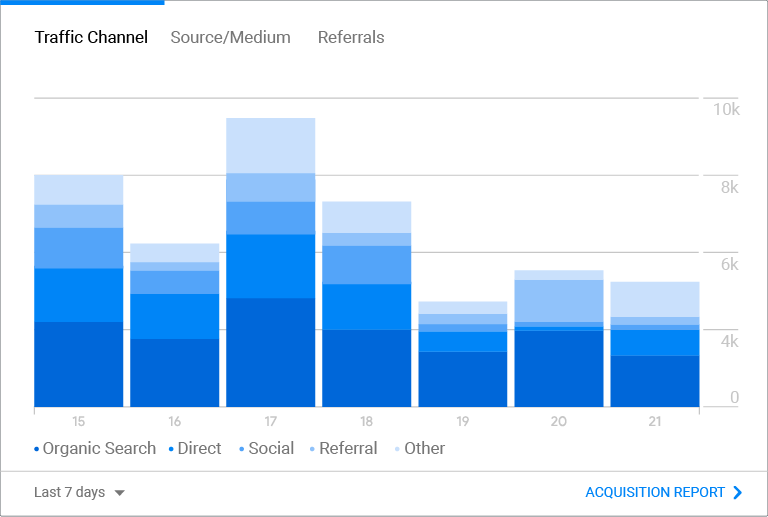
The acquisition report will analyse the traffic your website is generating. The data will be displayed based on the source of the traffic.
Different sources include:
- Organic – This traffic comes from Google or another search engine when someone uses keywords in a search query that you have used in your SEO.
- Direct – When someone manually types in the URL of your site in the browser.
- Referral – This traffic comes from other sites on which your website was mentioned. For example, a blog posted a link to your website in their blog post content, and a visitor clicked on that link.
- Email – The traffic that is generated through email marketing.
- Social – A visitor that is redirected from a social media platform like Facebook or Twitter.
- Paid Search – A visitor that clicks on a paid ad that is linked to your site.
- Display – When someone visits from a display ad.
- Affiliate – A visitor that is generated through affiliate marketing.
- Other – When Google Analytics doesn’t know from where the traffic is generated, it is categorized under ‘Other’.
Behaviour Report
All of these reports will reflect user behaviour in some way or another, because essentially, website analytics is the study of how people interact with it. The Behaviour Report provides deeper insight and more comprehensive data about how users use your website.
This report is particularly helpful in assessing the performance of individual pages on your site. The ‘Site Content’ report is a great way to have an overview of:
- Page view and unique page views
- Average time spent on a specific page
- Bounce rate and exit rate
These analytics can help you understand what keeps your user on your site and what causes them to leave. With this kind of information you can discover pain points on your page and begin A/B Testing to see what can be improved. You can uncover aspects of your page that work really well and use them to drive conversions and Time on Page throughout your website.
Note: The purpose of using analytics reports is to gather information that can help you drive growth in your business. Look out for both positive and negative trends and patterns because both will help you to optimise your future strategy.
Conversion Reports
So the last report that Google Analytics offers is the conversion report. This report gives you an overview of how visitors convert on your site.
Each website has a goal that they want to achieve. For example an eCommerce store wants the visitor to buy their products, a blogger wants visitors to stay longer on their site so that they can generate more ad revenue. So every site has a goal to achieve.
Conversion Reports also use the word ‘Goals’ in their reports. Based on the website you’re analysing you can set different types of Goals.
Goals can be categorized into four main types:
- Destination – This goal is achieved when a user reaches a specific page on your website. For example, you have an eCommerce website and you want your visitors to visit the checkout page. If the visitor visits the checkout page, the goal is achieved.
- Event – This goal is achieved when the visitor performs a certain action on the site. For example, clicking on a button, playing a video, subscribing to newsletter.
- Duration – It is achieved when the visitor spends a certain amount of time on your website.
- Pages/Screens per session – This goal is achieved when the user visits a set number of screens on your website before the session is ended (when they leave your website).
How to Use Google Analytics to Improve Your Website?
Now that you know how to set up Google Analytics, how to create segments and how to view the reports provided by GA, we’ll go through a few things that you can do with GA to improve your website’s SEO, digital marketing and website experience.
Create Custom Dashboards and Reports
Using custom dashboard and reports can help you focus on the most relevant data for your own business goals and targets. You can customise your dashboard based on the data you want to see and organize it in a way that works for you.
Examples include:
- Social Media Dashboard
- eCommerce Dashboard
- Site Performance Dashboard
- Mobile Dashboard
- SEO Dashboard
- Digital Marketing Dashboard
These are a few examples of what you can create.
If you create a dashboard focused solely on SEO, you can gather the analytics that are most relevant all in one place.
The best part is you can use some pre-built templates provided by Google Analytics as well. Here are two links for such custom dashboards that are very helpful:
- 7 Google Analytics Cutom Dashboards
- 15 Google Analytics Custom Dashboards
Track Your Goals and Use Conversion Funnels
A goal is a completed activity that contributes to the success of your website. As mentioned previously, a goal can be based on destination, event, duration or screens per session.
Setting up goals is a great way to understand the ROI on your website and what is working for conversions and what is not.
By setting up your goals to match the steps in your conversion funnel, you can easily track the progression of your visitors through each stage of the customer journey. Using this information, you can quickly identify any leaks or pain points and get to work on optimising them.
Then watch your conversion grown and sales reach new heights!
Find Your Top Converting Pages and Improve Them
Generating traffic is not always the main priority. Conversion Rate Optimisation is equally if not more important than traffic building.
All the visitors in the world will mean nothing if you can’t convert them.
Using Google Analytics, you can see which pages of your site are generating the most traffic and the most conversions. These are spots that clearly generate a lot of interest, what are you doing right here?
- Have you used conversion rate optimisation?
- Do you have particularly enticing ad copy?
- Did this page gain a very significant back link that is sending traffic your way?
Find out what is going right and see if you can recreate it on other pages. Are there ways to optimise these high performing pages and turn them into sales drivers?
To find the highest converting pages you can access the analytics of landing pages by going to:
Acquisition > Search Console > Landing Pages
Find Pages That Needs Little Tweaks to Uplift
In some cases, there are a few pages that are doing well but with a little tweak here and there can result in lower bounce rates, higher conversion, and more traffic.
If you are using SEO to rank your pages, you need to follow SEO best practices to rank your pages in the top search results.
Find and Fixing Pages the Users Aren’t Engaging With
GA can highlight what pages your users are not engaging with.
If a page is not performing well, you can always change your SEO or marketing strategies according to the analytics gathered and track the effects of your changes. Use insight from other pages to see what your users interact with most and apply it to your other pages.
Use A/B testing to track your adaptations as you go!
Final Words
The Devil is in the Data!
A marketing strategy that is based on solid market research and accurate data, has a much higher chance of success than one based on intuition. No matter what size organisation you operate, make sure that you are making data-driven decisions.
If you don’t track your user data and use it to improve your online asset, you can quickly be out performed by the competition and lose market share.
Google Analytics is one of the most widely used tools for analyzing website data. It’s a must have for the business growth and it is free to use for small and medium sized businesses. So you give it a try!
And while you’re at it, try out these other great Google SEO Tools!
If you have any questions about analytics and your website feel free to contact us, anytime!